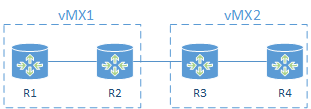Following my Juniper vMX getting started guide post, I thought it would be useful to show how vMX could be used to create a lab environment.
This post follows on immediately where the last one finished. I will create a multi-router topology on a vMX instance using Logical Systems, and then go on to configure EVPN on this topology. As with the previous post, this is all running on my Macbook pro on a nested Ubuntu VM.
Lab topology
In this post I will create the following simple topology of 4 MX routers. You will be able to extend the principles shown here to expand your own topology to be as large and complex as you like.
The topology will consist of a 2 x vMX running on the same Ubuntu host.
I will configure EVPN however EVPN is unfortunately not supported within a Logical System, so R2 and R3 will be the main routers on each vMX and will be my EVPN PEs.
R1 and R4 will be created as Logical System routers.
I will connect ge-0/0/1 and ge-0/0/2 on each of vMX back to back using a linux bridge and these interfaces will then be used to provide the interconnection between the main router and Logical System using VLANs. I could use LT interfaces but where is the fun in that.
ge-0/0/3 on vMX1 and vMX2 will be interconnected using a Linux virtio bridge on the host.
vMX2 instance setup
First things first, let’s get the second instance of vMX running. If you remember from my 1st vMX post there is a configuration file for the vMX instance. Running a second vMX instance is no different and has it’s own settings file. I will copy vmx1’s config file and use that as the basis for the vMX2.
mdinham@ubuntu:~/vmx-14.1R5.4-1$ cd config/ mdinham@ubuntu:~/vmx-14.1R5.4-1/config$ cp vmx.conf vmx2.conf
Now let’s have a look at what settings need to be changed in vmx2.conf
The vMX identifier is changed to vmx2. I am using the same host management interface for both vMX1 and vMX2 and no changes are needed to the images.
HOST:
identifier : vmx2 # Maximum 4 characters
host-management-interface : eth0
routing-engine-image : "/home/mdinham/vmx-14.1R5.4-1/images/jinstall64-vmx-14.1R5.4-domestic.img"
routing-engine-hdd : "/home/mdinham/vmx-14.1R5.4-1/images/vmxhdd.img"
forwarding-engine-image : "/home/mdinham/vmx-14.1R5.4-1/images/vPFE-lite-20150707.img"
The external bridge can be used by both vMX1 and vMX2 so no need to change this setting. This is used to bridge the management interfaces on vMX to the host management interface defined above.
BRIDGES:
- type : external
name : br-ext # Max 10 characters
For the vRE and vPFE I will need to make some changes to console port, management ip address and MAC address. The MAC addresses taken from the locally administered MAC addresses ranges, so no problem to choose my own – taking care not to overlap with vMX1. Also, chose a console port number and management IP address that will not overlap with vMX1.
---
#vRE VM parameters
CONTROL_PLANE:
vcpus : 1
memory-mb : 2048
console_port: 8603
interfaces :
- type : static
ipaddr : 192.168.100.52
macaddr : "0A:00:DD:C0:DE:0F"
---
#vPFE VM parameters
FORWARDING_PLANE:
memory-mb : 6144
vcpus : 3
console_port: 8604
device-type : virtio
interfaces :
- type : static
ipaddr : 192.168.100.53
macaddr : "0A:00:DD:C0:DE:11"
We also need to adjust the MAC addresses on each vMX2 interface.
---
#Interfaces
JUNOS_DEVICES:
- interface : ge-0/0/0
mac-address : "02:06:0A:0E:FF:F4"
description : "ge-0/0/0 interface"
- interface : ge-0/0/1
mac-address : "02:06:0A:0E:FF:F5"
description : "ge-0/0/0 interface"
- interface : ge-0/0/2
mac-address : "02:06:0A:0E:FF:F6"
description : "ge-0/0/0 interface"
- interface : ge-0/0/3
mac-address : "02:06:0A:0E:FF:F7"
description : "ge-0/0/0 interface"
vMX2 is now ready to be built. The same orchestration script that I used to create vMX1 is again used for vMX2, but this time I need to specify the configuration file.
Note: each time I use “vmx.sh” to perform stop/start operations on vMX2, I must specify the configuration file for vMX2.
The script will create the new vMX instance and automatically start it.
mdinham@ubuntu:~/vmx-14.1R5.4-1$ sudo ./vmx.sh -lv --install --cfg config/vmx2.conf
I’m now ready to connect to the console on vMX2. This is done the same way for vMX1 and vMX2, we simply reference the correct vMX instance when running the script.
mdinham@ubuntu:~/vmx-14.1R5.4-1$ ./vmx.sh --console vcp vmx2 --nesiac (ttyd0) Login Console Port For vcp-vmx2 - 8603 Press Ctrl-] to exit anytime -- Trying ::1...1R5.4 built 2015-07-02 08:01:42 UTC Trying 127.0.0.1... Connected to localhost. Escape character is '^]'. Amnesiac (ttyd0) login:
If I look at the linux bridges the script automatically created you’ll see that another internal bridge is present to enable the RE and PFE communication on vMX2. The external bridge (management bridge) is shared by all vMX management interfaces.
mdinham@ubuntu:~/vmx-14.1R5.4-1/config$ brctl show
bridge name bridge id STP enabled interfaces
br-ext 8000.000c2976a815 yes br-ext-nic
eth0
vcp_ext-vmx1
vcp_ext-vmx2
vfp_ext-vmx1
vfp_ext-vmx2
br-int-vmx1 8000.525400866237 yes br-int-vmx1-nic
vcp_int-vmx1
vfp_int-vmx1
br-int-vmx2 8000.5254006ec6d9 yes br-int-vmx2-nic
vcp_int-vmx2
vfp_int-vmx2
virtio bindings
As I did in my vMX getting started post, for the Ethernet connectivity to the vMX I will be using KVM virtio paravirtualisation.
virtio bindings are flexible and can be used to map multiple vMX instances to a physical host interface, or to connect vMX instances or vMX interfaces together which we will be doing here. Linux bridges are used to stitch everything together.
At this point both vMX1 and vMX2 are running, but I need to create the virtio bindings to enable the communication between each MX.
For both vMX1 and vMX2 this is done in the same configuration file – config/vmx-junosdev.conf
I’ll create a link between vMX1 interfaces ge-0/0/1 and ge-0/0/2.
- link_name : vmx_link_ls
endpoint_1 :
- type : junos_dev
vm_name : vmx1
dev_name : ge-0/0/1
endpoint_2 :
- type : junos_dev
vm_name : vmx1
dev_name : ge-0/0/2
The same is done for vMX2
- link_name : vmx2_link_ls
endpoint_1 :
- type : junos_dev
vm_name : vmx2
dev_name : ge-0/0/1
endpoint_2 :
- type : junos_dev
vm_name : vmx2
dev_name : ge-0/0/2
Finally I will create a link between ge-0/0/3 on vMX1 and vMX2. I could use the same technique as shown above, but what if I wanted to connect more than 2 vMX together on the same Ethernet segment? It would be done like this with an additional bridge being defined and shared by each vMX.
- link_name : bridge_vmx_12
endpoint_1 :
- type : junos_dev
vm_name : vmx1
dev_name : ge-0/0/3
endpoint_2 :
- type : bridge_dev
dev_name : bridge_vmx12
- link_name : bridge_vmx_12
endpoint_1 :
- type : junos_dev
vm_name : vmx2
dev_name : ge-0/0/3
endpoint_2 :
- type : bridge_dev
dev_name : bridge_vmx12
Again the orchestration script vmx.sh is used to create the device bindings
mdinham@ubuntu:~/vmx-14.1R5.4-1$ sudo ./vmx.sh --bind-dev
Now let’s look at what bridges we have!
- br-ext – the external bridge for management traffic
- br-int-vmx1 – the internal bridge for vMX1 RE to PFE traffic
- br-int-vmx2 – the internal bridge for vMX2 RE to PFE traffic
- bridge_vmx12 – to enable the communication between ge-0/0/3 on vMX1 and vMX2
- virbr0 – unused as all vMX interfaces are defined
- vmx1_link_ls – connects ge-0/0/1 and ge-0/0/2 on vMX1
- vmx2_link_ls – connects ge-0/0/1 and ge-0/0/2 on vMX2
- vmx_link – connects ge-0/0/0 on vMX1 and vMX2 to eth1 on the host
mdinham@ubuntu:~/vmx-14.1R5.4-1$ brctl show
bridge name bridge id STP enabled interfaces
br-ext 8000.000c2976a815 yes br-ext-nic
eth0
vcp_ext-vmx1
vcp_ext-vmx2
vfp_ext-vmx1
vfp_ext-vmx2
br-int-vmx1 8000.525400866237 yes br-int-vmx1-nic
vcp_int-vmx1
vfp_int-vmx1
br-int-vmx2 8000.5254006ec6d9 yes br-int-vmx2-nic
vcp_int-vmx2
vfp_int-vmx2
bridge_vmx12 8000.fe060a0efff3 no ge-0.0.3-vmx1
ge-0.0.3-vmx2
virbr0 8000.000000000000 yes
vmx2_link_ls 8000.fe060a0efff5 no ge-0.0.1-vmx2
ge-0.0.2-vmx2
vmx_link 8000.000c2976a81f no eth1
ge-0.0.0-vmx1
ge-0.0.0-vmx2
vmx_link_ls 8000.fe060a0efff1 no ge-0.0.1-vmx1
ge-0.0.2-vmx1
At this point vMX1 and vMX2 are ready to be configured.
EVPN Lab
EVPN is defined in RFC7432. It provides a number of enhancements over VPLS, particularly as MAC address learning now occurs in the control plane and is advertised between PEs using an MP-BGP MAC route. Compared to VPLS which uses data plane flooding to learn MAC addresses, this BGP based approach enables EVPN to limit the flooding of unknown unicast. MAC addresses are now being routed which in multi homed scenarios enables all active links to be utilised. Neat stuff. Also look up the Juniper Day 1 on EVPN.
I’ve already configured a base configuration on R2 and R3. Note I changed the chassis network-services mode to enhanced-ip from the vMX default of enhanced-ethernet.
root@R2# show | compare
[edit]
+ chassis {
+ network-services enhanced-ip;
+ }
+ interfaces {
+ ge-0/0/3 {
+ unit 0 {
+ family inet {
+ address 192.168.23.2/24;
+ }
+ family mpls;
+ }
+ }
+ lo0 {
+ unit 0 {
+ family inet {
+ address 2.2.2.2/32;
+ }
+ }
+ }
+ }
+ protocols {
+ mpls {
+ interface ge-0/0/3.0;
+ }
+ ospf {
+ area 0.0.0.0 {
+ interface lo0.0 {
+ passive;
+ }
+ interface ge-0/0/3.0;
+ }
+ }
+ ldp {
+ interface ge-0/0/3.0;
+ }
+ }
Comms are up between vMX1 and vMX2
root@R2> ping 192.168.23.3 rapid PING 192.168.23.3 (192.168.23.3): 56 data bytes !!!!! --- 192.168.23.3 ping statistics --- 5 packets transmitted, 5 packets received, 0% packet loss round-trip min/avg/max/stddev = 2.031/2.253/2.805/0.281 ms root@R2> show ospf neighbor Address Interface State ID Pri Dead 192.168.23.3 ge-0/0/3.0 Full 3.3.3.3 128 37 root@R2> show ldp neighbor Address Interface Label space ID Hold time 192.168.23.3 ge-0/0/3.0 3.3.3.3:0 14
Now I have reachability between R2 and R3 I can go ahead and add the required base config for EVPN.
Note: EVPN is unfortunately not supported within a Logical System so I am configuring EVPN on the main routers.
From Junos 14.1R4 the chained composite next hop features for EVPN will automatically be configured. Chained composite next hops are required for EVPN and allow the ingress PE to take multiple actions before forwarding.
root@R2> ...configuration routing-options | display inheritance defaults
autonomous-system 65000;
##
## 'forwarding-table' was inherited from group 'junos-defaults'
##
forwarding-table {
##
## 'evpn-pplb' was inherited from group 'junos-defaults'
##
export evpn-pplb;
##
## 'chained-composite-next-hop' was inherited from group 'junos-defaults'
##
chained-composite-next-hop {
##
## 'ingress' was inherited from group 'junos-defaults'
##
ingress {
##
## 'evpn' was inherited from group 'junos-defaults'
##
evpn;
}
}
}
We require the evpn and inet-vpn MP-BGP address families. Here I am configuring an iBGP peering with R3.
root@R2# show | compare
[edit]
+ routing-options {
+ autonomous-system 65000;
+ }
[edit protocols]
+ bgp {
+ group internal {
+ type internal;
+ local-address 2.2.2.2;
+ family inet-vpn {
+ unicast
+ }
+ family evpn {
+ signaling;
+ }
+ neighbor 3.3.3.3;
+ }
+ }
At this point the core configuration for EVPN is complete.
Logical Systems
My configuration gets a little more complicated here, because I need to create R1 and R4 as Logical Systems on my vMX. I will do this now.
Remember that ge-0/0/1 and ge0/0/2 have been connected back to back by the virtio bridge. I will use ge-0/0/1 as the interface on R2/R3 and ge-0/0/2 as the interfaces on the Logical System routers R1/R4.
root@R2# show | compare
[edit]
+ logical-systems {
+ R1 {
+ interfaces {
+ ge-0/0/2 {
+ unit 100 {
+ vlan-id 100;
+ family inet {
+ address 192.168.14.1/24;
+ }
+ }
+ }
+ }
+ }
+ }
[edit interfaces]
+ ge-0/0/2 {
+ vlan-tagging;
+ }
Not required for this lab, but if you wanted to create multiple Logical System routers on the same vMX this can of course be done. In the example below I have created two routers R5 and R6, they are linked together via ge-0/0/1 (R5) and ge-0/0/2 (R6) with vlan 56 being used as the VLAN ID for this point to point link. You can of course configure OSPF/BGP/MPLS etc directly between these routers. The configuration is defined in the appropriate logical system stanza.
logical-systems {
R5 {
interfaces {
ge-0/0/1 {
unit 56 {
vlan-id 56;
family inet {
address 192.168.56.5/24;
}
}
}
lo0 {
unit 5 {
family inet {
address 5.5.5.5/32;
}
}
}
}
}
R6 {
interfaces {
ge-0/0/2 {
unit 56 {
vlan-id 56;
family inet {
address 192.168.56.6/24;
}
}
}
lo0 {
unit 6 {
family inet {
address 6.6.6.6/32;
}
}
}
}
}
}
Working with Logical Systems is simple and commands can be entered in a couple of ways. Configuration can also be entered directly when the CLI is set to a Logical System.
root@R2> set cli logical-system R1 Logical system: R1 root@R2:R1> ping 192.168.14.1 rapid PING 192.168.14.1 (192.168.14.1): 56 data bytes !!!!! --- 192.168.14.1 ping statistics --- 5 packets transmitted, 5 packets received, 0% packet loss round-trip min/avg/max/stddev = 0.012/0.091/0.242/0.085 ms root@R2:R1> clear cli logical-system Cleared default logical system root@R2> ping logical-system R1 192.168.14.1 rapid PING 192.168.14.1 (192.168.14.1): 56 data bytes !!!!! --- 192.168.14.1 ping statistics --- 5 packets transmitted, 5 packets received, 0% packet loss round-trip min/avg/max/stddev = 0.009/0.013/0.026/0.007 ms
Completing the EVPN configuration
I’m going to be configuring the EVPN VLAN based service. This requires a separate EVI per VLAN. An EVI is a an EVPN instance spanning across the PEs participating in a particular EVPN.
There isn’t too much to the configuration. I configure the interface facing R1, and then define the evpn routing-instance.
root@R2# show | compare
[edit interfaces]
+ ge-0/0/1 {
+ flexible-vlan-tagging;
+ encapsulation flexible-ethernet-services;
+ unit 100 {
+ encapsulation vlan-bridge;
+ vlan-id 100;
+ }
+ }
[edit]
+ routing-instances {
+ EVPN100 {
+ instance-type evpn;
+ vlan-id 100;
+ interface ge-0/0/1.100;
+ route-distinguisher 2.2.2.2:1;
+ vrf-target target:1:1;
+ protocols {
+ evpn;
+ }
+ }
+ }
Note: If you try to configure an evpn routing-instance on a logical system, you won’t see the option for evpn.
root@R2> set cli logical-system R1 Logical system: R1 root@R2:R1> configure Entering configuration mode [edit] root@R2:R1# set routing-instances evpn instance-type ? Possible completions: forwarding Forwarding instance l2backhaul-vpn L2Backhaul/L2Wholesale routing instance l2vpn Layer 2 VPN routing instance layer2-control Layer 2 control protocols mpls-internet-multicast Internet Multicast over MPLS routing instance no-forwarding Nonforwarding instance virtual-router Virtual routing instance virtual-switch Virtual switch routing instance vpls VPLS routing instance vrf Virtual routing forwarding instance [edit]
Verification
Let’s see if I can ping across the EVI from R1 to R4.
root@R2> set cli logical-system R1 Logical system: R1 root@R2:R1> ping 192.168.14.4 rapid PING 192.168.14.4 (192.168.14.4): 56 data bytes !!!!! --- 192.168.14.4 ping statistics --- 5 packets transmitted, 5 packets received, 0% packet loss round-trip min/avg/max/stddev = 3.644/26.570/97.943/36.259 ms root@R2:R1> show arp MAC Address Address Name Interface Flags 02:06:0a:0e:ff:f6 192.168.14.4 192.168.14.4 ge-0/0/2.100 none
Excellent!
Now what does this look like from R2’s perspective, we see 2 BGP paths received.
root@R2> show bgp summary
Groups: 1 Peers: 1 Down peers: 0
Table Tot Paths Act Paths Suppressed History Damp State Pending
bgp.evpn.0
2 2 0 0 0 0
Peer AS InPkt OutPkt OutQ Flaps Last Up/Dwn State|#Active/Received/Accepted/Damped...
3.3.3.3 65000 93 94 0 0 36:29 Establ
bgp.evpn.0: 2/2/2/0
EVPN100.evpn.0: 2/2/2/0
__default_evpn__.evpn.0: 0/0/0/0
Looking more deeply we can see MAC addresses in the EVPN100 table, both the directly attached device and also the device attached to R3.
root@R2> show route table EVPN100.evpn.0
EVPN100.evpn.0: 4 destinations, 4 routes (4 active, 0 holddown, 0 hidden)
+ = Active Route, - = Last Active, * = Both
2:2.2.2.2:1::100::02:06:0a:0e:ff:f2/304
*[EVPN/170] 00:03:27
Indirect
2:3.3.3.3:1::100::02:06:0a:0e:ff:f6/304
*[BGP/170] 00:03:27, localpref 100, from 3.3.3.3
AS path: I, validation-state: unverified
> to 192.168.23.3 via ge-0/0/3.0
3:2.2.2.2:1::100::2.2.2.2/304
*[EVPN/170] 00:20:27
Indirect
3:3.3.3.3:1::100::3.3.3.3/304
*[BGP/170] 00:18:38, localpref 100, from 3.3.3.3
AS path: I, validation-state: unverified
> to 192.168.23.3 via ge-0/0/3.0
Here we can see EVPN database and MAC table information.
root@R2> show evpn database
Instance: EVPN100
VLAN MAC address Active source Timestamp IP address
100 02:06:0a:0e:ff:f2 ge-0/0/1.100 Jul 28 17:11:14
100 02:06:0a:0e:ff:f6 3.3.3.3 Jul 28 17:11:15
root@R2> show evpn mac-table
MAC flags (S -static MAC, D -dynamic MAC, L -locally learned, C -Control MAC
O -OVSDB MAC, SE -Statistics enabled, NM -Non configured MAC, R -Remote PE MAC)
Routing instance : EVPN100
Bridging domain : __EVPN100__, VLAN : 100
MAC MAC Logical NH RTR
address flags interface Index ID
02:06:0a:0e:ff:f2 D ge-0/0/1.100
02:06:0a:0e:ff:f6 DC 1048575 1048575
Local MAC addresses are being advertised from R2 to R3.
root@R2> show route advertising-protocol bgp 3.3.3.3 EVPN100.evpn.0: 4 destinations, 4 routes (4 active, 0 holddown, 0 hidden) Prefix Nexthop MED Lclpref AS path 2:2.2.2.2:1::100::02:06:0a:0e:ff:f2/304 * Self 100 I 3:2.2.2.2:1::100::2.2.2.2/304 * Self 100 I
Here we can see detailed information about the EVPN routing instance.
root@R3> show evpn instance EVPN100 extensive
Instance: EVPN100
Route Distinguisher: 3.3.3.3:1
VLAN ID: 100
Per-instance MAC route label: 299792
MAC database status Local Remote
Total MAC addresses: 1 1
Default gateway MAC addresses: 0 0
Number of local interfaces: 1 (1 up)
Interface name ESI Mode Status
ge-0/0/1.100 00:00:00:00:00:00:00:00:00:00 single-homed Up
Number of IRB interfaces: 0 (0 up)
Number of bridge domains: 1
VLAN ID Intfs / up Mode MAC sync IM route label
100 1 1 Extended Enabled 299872
Number of neighbors: 1
2.2.2.2
Received routes
MAC address advertisement: 1
MAC+IP address advertisement: 0
Inclusive multicast: 1
Ethernet auto-discovery: 0
Number of ethernet segments: 0
Summary
In this post I showed how multiple vMX can be configured and interconnected on the same Linux host. I also built a topology of 4 logical routers on the two vMX and used EVPN to demonstrate the capability of vMX.
I’ve also completed a VPLS lab with 5 x Logical System routers running on a single vMX. If you would like to see a post on this type of configuration please mention in the comments or tweet @mattdinham.
Thanks for reading 🙂